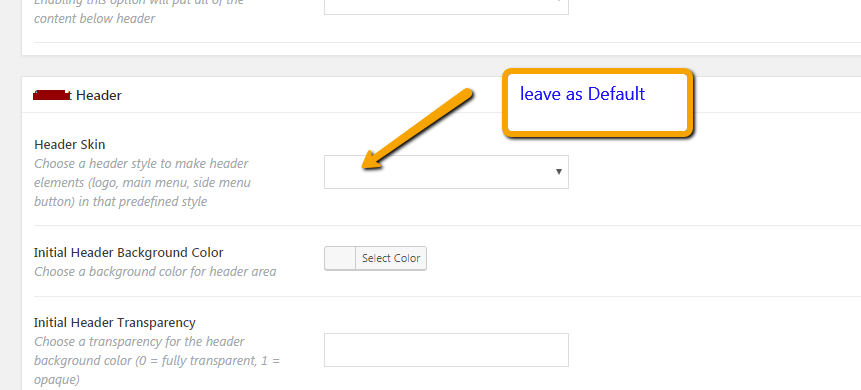The European Union’s General Data Protection Regulation (GDPR) takes effect on May 25. The GDPR requires companies and site owners to be transparent about how they collect, use, and share personal data. It also gives individuals more access and choice when it comes to how their own personal data is collected, used, and shared.
You can learn more about the GDPR from the European Commission’s Data Protection page.
Site owners can now designate a privacy policy page. This page will be shown on your login and registration pages. You should manually add a link to your policy to every page on your website. If you have a footer menu, that’s a great place to include your privacy policy.

If you maintain a plugin that collects data, we recommend including that information in WordPress’ privacy policy guide. Learn more in our Privacy section of the Plugin Handbook.
Download WordPress 4.9.6 or venture over to Dashboard → Updates and click “Update Now.” Sites that support automatic background updates are already beginning to update automatically.
Please note that if you’re currently on WordPress 4.9.3, you should manually update your site immediately.
GDPR Makes Great Content
Given how super relevant GDPR is, we thought we’d give you a heads up on the most recent and best selling items to help remain GDPR compliant.
Writing about these would make for some extremely current, fresh new content that’s on the minds of most in our space. We’d recommend you cover the following items from CodeCanyon:
Wordpress GDPR plug inPrivate content multi level
Weepie cookie consent
Ultimate GDPR Tool Kit